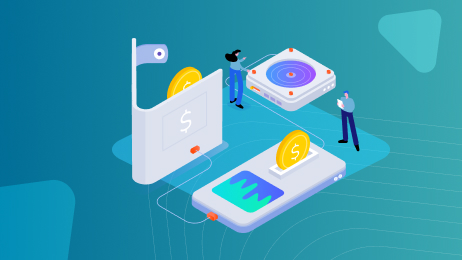DECEMBER 5, 2024
10 min read
In the age of mobile-first development, the question of how to submit an app to the App Store has become increasingly important. The App Store’s strict standards and mark of quality for applications submitted there push business owners to learn more about this process.
More so, the App Store recently outmatched the Google Play Store in revenue. Thus, in Q2 of 2024, gross profits generated by the Google Play Store amounted to USD 11.2 billion, whereas the App Store reached 24.6 billion.
The Apple team has a very specific vision for the quality of mobile applications. In this post, I will share the practical insights of our team to help you avoid frequent mistakes, understand how to submit new versions to the App Store, and simply pass the review stage.
How to Submit an App to the App Store: Understanding What is the Review Process
An App Store review is a process of evaluating an application to ensure that the software complies with security guidelines set by Apple, such as in-app purchase directives, safety directives, etc. So, you need to be familiar with this process before you learn how to put an app on the App Store.
Note: The review usually takes less than 24 hours, and you can submit multiple items at the same time to speed up the process even more.
Submitting your application to the App Store has several advantages, as the image below shows.

How to Submit an App to the App Store
This is a multi-level process that involves several steps. Let’s review which steps are necessary to make your application available to App Store users.

#1 Create a Developers’ Account
To learn how to submit an app to the App Store, create an Apple Developer’s Account and sign up for the Apple Development Program. This service costs $99 annually but also provides developers with SKDs and other necessary tools.
To enroll in the program, simply go to the Apple Developer Program website. It provides further instructions and enrollment support. You can also download the app for easier access.

Also, among things to do before the Apple App Store review. For example, you can familiarize yourself with iOS App Review Guidelines to help you understand whether your application complies with them. They are frequently updated; for example, a recent update for businesses includes a paragraph on monetization, forbidding businesses from using their own mechanisms to unlock content as a replacement for in-app purchases.
Want to know how to enable in-app purchases for your iOS app? Our expert wrote an article about app purchases in iOS app development.
#2 Add an application
In My Apps, click on the plus button to create a new app. It will require additional details, such as:
- Supported platforms
- App name
- Primary language
- Bundle ID
- SKU
- User access
- App category
This information cannot be changed later.
To publish a new app, ensure that the version is set correctly (e.g., 1.0.0) to avoid any issues during submission. You should also add information such as pricing, availability, and contact information. These details might be localized to supported languages if needed.
#3 Configure the application
In Certificates, Identifiers, and Profiles, you can establish roles and permissions for your application. For example, you should give your developers permission to create certificates for the app.
#4 Upload the App Build
For this, you will need an Xcode Organizer. Xcode is a toolset for iOS software development, enabling developers to create applications for a variety of Apple devices.
To upload iOS app, you should select the product you want to upload and then archive it. This will open the Xcode Organizer, where you can choose your build and upload iOS app to the store directly.
Be sure to put in your credentials and ensure that all information is filled out correctly.
#5 Fill out the data
On the “App Information” tab of App Store Connect, you may add additional languages, categories, and your app’s Privacy Policy URL. Also, on the “Pricing and Availability” screen, you may configure your app to be free or specify a price tier.
Provide the description, keywords, support URL, and marketing URL for your app. The support URL might be as basic as a contact form on a landing page. The marketing URL is optional and might be your app’s website.
Select the appropriate parameters for your app by clicking on Edit next to “Rating.” Be truthful—if your app does not match its rating, it may be rejected during the review. Add your contact information, any remarks for the reviewer, and the version release date under the “App Review Information” area.
#6 Submit for review
According to Apple’s website, they strive for the fastest possible process. When the verification team begins the evaluation, the application’s status will be updated from “Waiting for Review” to “In Review.”
How Long Does it Take to Submit an App to the App Store?
App Store approval is mandatory for all apps. The question of how long does it take to enroll for Apple organization for your app depends on the application, as well. The app verification process adheres to iOS App Review Guidelines, guaranteeing the greatest and safest user experience.
Although Apple aims for short reviews within 24 hours, at least for 90% of the applications. Delays are possible due to a high load or additional complications. The initial step would only take a few hours, while the total process length should not exceed three days.
How to Get an App on the App Store: Practical Tips
If you wish to submit iPhone apps to the App Store, they will also check the key information about the application. A portion of the verification is performed automatically by programs, while the remainder is performed by humans. If your application has a problem, you will be notified with a detailed description of what needs to be corrected. Here’s a checklist for submitting an app to the App Store and points you need to consider, which can also be found in Apple’s developer standards.
Addressing Issues with Application Review
Your application might have various issues that lead to potential rejection. Let’s review them and find out what you can do to fix them to ensure a seamless App Store certification process.

#1 Faulty performance
Performance is one of the most prevalent grounds for rejection from the Apple App Store. Ascertain that your software is complete, that you have properly tested it, and that all bugs have been resolved.
How to fix: Ensure the application is ready for public release and that your product page is optimized before submitting it for review. Using a bug reporting tool during beta testing will help minimize the likelihood of your app being disapproved due to performance concerns.
#2 Non-adherence to App Store review guidelines
iOS App Review Guidelines must be followed regarding button sizes and placement, the right use of fundamental UI components, and navigation. Fixing faults with Human Interface Guidelines might be costly if discovered near the end of construction.
Also, follow the community guidelines for the App Store. Don’t get through any features displaying banned content.
How to fix: Adhere to the HIG from the start, even before the iOS app upload. Prioritize it if you are building a native application for the store, or make sure this standard gets enough attention during cross-platform development. Remember to avoid utilizing sexual or pornographic content, content including cigarettes, restricted drugs, deceptive religious text quotes, and violence in mobile applications.
DashDevs has over 15 years of experience in software development and can utilize practical knowledge to help your business adhere to the standards from the start of the process. Read more about how we work.
#3 Fault information or plagiarism
The app description should not include advertisements for future features. All items in the app require permission to use (copyright issue). If you have not received the relevant authorization, do not utilize third-party trademarks, copyrighted works, or patented concepts in your program.
How to fix: The app must avoid all future, incomplete, or demo functionality. Do not use these phrases in your application’s content, including screenshots and descriptions, for the iOS app upload.
#4 Issues with privacy policy
You must explain to the user how their sensitive data is processed, as well as what data the app shares with third parties and for what purposes (e.g., analytics tools, advertising networks, third-party SDKs, etc.). The App Store team is concerned that the information gathered in the application is stored correctly and that illegal use, disclosure, or access by third parties is avoided.
How to fix: Provide understandable guidelines and information on how your application will render the data. Hire a team to help you compose technical documentation and test it thoroughly before iOS app upload.
#5 Missing licences
If your industry requires a license to provide your services, such as FinTech, Medicine, or Healthcare, you must attach a copy of those documents to the application for review. If a program requires certain hardware, you must supply a certificate or license for that hardware.
How to fix: Ensure that you are aware of all the app components that require licensing and that the app has undergone the needed app certification process. Upload the licensing along with your submission.
What Should You Do if an App Gets Rejected?
First, familiarize yourself with the reason for a rejection. If it is something minor you can quickly fix, then your second step is to fix the issues and appeal when the app is fully polished.
If the rejection also contained requests for missing information, reply to them before filing an appeal. Access carefully whether your app conforms to the App Store Review Guidelines, and if you believe that rejection was unfair, appeal with a thorough explanation of why you think so.
Remember that only one appeal should be submitted for each submission that does not pass review.
How to Submit an App to the App Store: Urgent Submission
If you encounter exceptional circumstances, such as launching your app to correspond with an event you’re directly affiliated with, you can request that your app’s review be accelerated.
According to the abovementioned App Review Guidelines, the App Review team can only provide expedited evaluations on a limited basis and does not promise that every request will be expedited.
- Important bug fix. If you previously created your mobile application and now you need to submit a crucial update, you might qualify for expedited review. When submitting an expedited review to remedy a critical bug, include the steps to replicate the problem in the latest revision of your app on the App Store.
- App for events. For apps related to an event, we recommend you prepare and plan the launch of the app in App Store Connect. Yet, if your application is still being reviewed and your event’s launch date is nearing, you can request that your app review be accelerated. Make sure your request contains the event, the date of the event, and the connection of your app with the event.
If you have any issues or would like to provide further information, please contact Apple Developer Program support. They are encouraging and eager to assist you with your application. DashDevs has fixed many issues with their help.
How Many Apps Can I Submit to the App Store?
According to Apple regulations, anybody with a Developer License may publish an unlimited number of iOS apps.
Only if you try to submit too many comparable apps to the Apple store will the issues surface. In other words, there is no limit to the number of apps that may be published. For further information, see Apple’s App Approval Guidelines.
If a developer or organization submits too many similar apps, the developer or company may be dismissed or banned from the Developer Program.
Options for release
The team obtains fresh experience with each review submission. I advise you to submit your software for App Store review as soon as you have completed the MVP. Keep in mind that just because you pass the review does not mean your software will be launched; you still need to conduct the release.
To release your app, you may opt for one of the following three options after the review process is completed:
- Manually release this version. Go to the iTunes Connect panel as a developer or application manager and hit the button to release the app.
- Automatically release this version. It means that the application will be published as soon as it passes the review.
- Automatically release this version after the App Review in the selected timeline. You can select the time/date for the release. If your application passes the review, it will be published at that time.
This is the last step in your journey on how to get an app on the App Store. If the process goes smoothly and without any complications, then after the release, you can expect the first downloads and feedback from your new customers.
Final Thoughts
Launching an app is an exciting process that accumulates all of the efforts put into its development. Your application being finally utilized by the end clients is an achievement to be celebrated, and I hope this article provided you with enough useful information to make this process as seamless as possible.
However, if you believe you may require assistance in this case, please do not hesitate to reach out to us. DashDevs is a seasoned team with over 15 years of experience, and we are always delighted to assist and are confident that all challenges are simpler to conquer when working together!